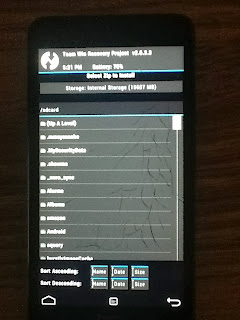Hello and welcome to my review of CyanogenMod 10.2. I have been using CyanogenMod now for about six weeks on my HTC One and have been impressed by some parts and not so impressed by others. In this review I will go through the different things that CyanogenMod changes and what people might expect to get out it. Bare in mind that some of the performance things that I write about will vary between phones.
I will start out with the battery. It is often said that one of the main reasons that people decide to unlock, root, and put custom ROMs on their device is to improve battery life. This is particularly true of CyanogenMod and it seems logical because it is removing all of the bloat ware that comes with companies like HTC and Samsung custom skins for Android. However, in my case while using an HTC One I have not noticed a dramatic increase in battery life, in fact it may have gotten worse. After doing some research I have found that this is because HTC has done a very good job of optimising Sense for battery life so a stock HTC One is about the best battery life you are going to get. The reason CyanogenMod is not as well optimised is because it uses a different kernel which is not as well optimised. However if you want a stock Android feel then you can go for the Google Edition ROM because this uses the same Sense kernel which is so well optimised, you will just not be able to get the same level of customisation you get with something like CyanogenMod. One of the main issues I had earlier on when using CyanogenMod was my battery draining really fast over night. I used to charge my phone before I went to bed and then take it off over night, however about three times a week the battery would drain drastically over night to about 40%. This was a big problem and the only solutions I could find were to charge my phone over night or to turn my phone off over night. I was reluctant to do the latter so now I charge my phone over night.
Another reason that a lot of people choose to use custom ROMs and particularly CyanogenMod is because it increases the speed of their phone. Once again this is because it gets rid of the pre-loaded bloat ware that comes with phone manufacturers custom Android skins. However because the HTC One is already such a speedy phone I saw no performance increase in terms of speeds. Start up times are usually decreased as well by installing CyanogenMod but the HTC One has one of the fastest boot times of a phone so the boot up time was probably decreased. This is not a problem for me as I rarely turn my off or restart it.
As some one who never really found Sense too obnoxious the transition from it to a stock Android was neither bad nor good. The CyanogenMod home screen appears very similar to stock Android at first glance but their custom launcher adds a few subtle differences. One of these being the ability to edit names of apps on your home screen. This is done by long clicking on your app so that you can drag it; now instead of the option to just remove there is also the option to edit it.



There are also a few extra CyanogenMod wallpapers that come when you first install it. There is also the theme chooser in the settings. This allows you download themes from apps like Theme Chooser or from the internet and then change the theme of your phone. I have not used this as I like the stock theme applied.
The biggest place you will see differences from stock Android or whatever Android skin you are using will be in the settings. This is where you will be able to do most of your customising. I will go through the headings they use one by one and show you what you can do in each one.
The first heading in settings is the Wireless and Networks heading. Most of the things you will find in here are things that you find standard on any other Android phone, however, there is one interesting thing in here. There is one extra option at the bottom which is "mobile broadcasts". This allows you to select which mobile broadcasts, in terms of emergencies, threats, and other things, that you want to receive.


The next heading you will find is Personalisation. This is where CyanogenMod, and other custom ROMs, really come into their own in my opinion as this is where they really allow to customise your experience so you can have it just as you want it. The reason you are able to customise so much of this is because of their custom launcher Trebuchet. The first option under the personalisation header is the home screen and there are many things that you can change.



Most of the things that you can change on your home screen are actually useful such as being able to choose the number of screens you have on your home screen, which screen is your home screen, and the grid size but some of the options do feel kind of gimmicky such as having the option to choose between numerous transition effects. While this may seem gimmicky it also quite nice that you can customise your device this far.
After the home screen there are settings for the app drawer; the settings for this are fairly similar. I have found the most useful for me was being able to to change the way you scroll through app. Having come from Sense where you scroll vertically through your app drawer I found it difficult to adjust scrolling horizontally, however, it was easy enough to change it back to the way that I am use to.


Next up is the customisation for the dock. I was amazed at the level of customisation you can have for the dock on your home screen. I found the most useful to be the ability to have more than one page on your dock. I think that this could be very useful if you have more than four main apps that you want quick and easy access to.
Finally in the general section is the most useful change you can make, being able to rotate your home screen and your app drawer. This has long been a complaint for Android users and I have found it very annoying in the past not being able to rotate my home screen but I know can as CyanogenMod has given me the ability to do that.
All of that was just in the first sub section of personalisation. After that you come to the lock screen where you can customise many things.


There are quite a few options for customising your lock screen security, you even have the ability to the delay the lock screen and you also have the option to unlock your phone by pressing the home button. One of my favourite things about the lock screen coming from Sense is the slider short cuts. While Sense has a similar short cut implementation where you can drag items on your dock to unlock straight to that application, I feel that the slider short cuts is better as they do not have to be the same as the apps in your dock. I do have one problem with the slider short cuts though and that is that the default position for the unlock short cut is in the bottom right and I have not yet found a way to change the position of this. I would much rather it be at the top rather than at the side.
After the lock screen there is the themes section. I have already talked about this but this is where you go to change to any theme that you have downloaded. After the themes sub-heading there is the interface sub-heading where there are a few useful settings such as things to do with the status bar.
After Personalisation you will find the Device heading. In here you find many standard things you would expect to find on any phone such as where you change your ring tone and similar things.
The first thing you see in Device is sound. In here is everything you would expect to find apart from two interesting things. The first one of these is Quiet Hours. I am not sure if this is on stock Android but I find it very useful; it allows you to change the sounds of your phone for a certain period of time each day, most likely over night, so that your notifications do not disturb you.
The second is the music effects using DSP Manager. If you are using an HTC phone that supports Beats music then this is your replacement for it. It has much greater customisation allowing you to change various things to do with the audio.
There is not much that is interesting in the rest of sub-headings under Device apart from a few interesting things in the buttons sub-heading such as allowing custom buttons. Before updating CyanogenMod I could use the HTC logo on my HTC One as a button but since updating it seems that I have lost the ability to do that and I cannot find anywhere to change it so that I can. Everything else under device is fairly standard.
After Device you reach Personal where, once again most of the things are pretty standard. The most interesting thing about personal for is that they give you five standard profiles that you can then tinker with so that you can have five profiles that fit your needs perfectly depending on the situation. Nothing else in Personal is very noteworthy.
Then there is just accounts and system. Accounts is just the various different accounts you have on the phone, so you have g-mail accounts, other email accounts, your CyanogenMod account and your social network accounts.

There are a couple of interesting things in system such as accessibility. In here it allows you to change what a couple of buttons do in specific situations such as making the home button answer phone calls. Then there is Superuser which allows root management functionality while you are on the phone, which very few custom ROMs allow as far as I am aware. What it does is asks your permission when an app is trying to gain root access to your phone. This will be very useful for people who are doing this a lot. It then comes up with a list of apps that you have either granted or denied permission and you can then change the settings for each of these apps. You then have the About Phone section where it tells you what version of CyanogenMod you are running and it is where you can check for updates; however, this is unnecessary as it sends you a notification when an update is available. It also gives you various other pieces of information about your phone.
That is it for settings. I hope that helps you understand where to look for certain things and also helps you customise your phone to your liking.
There are a few things which I do not like about CyanogenMod that I have not already said. One of these things is multitasking. I am aware that they are using what comes from the Android Open Source Project (AOSP) but I wish they had come up with their own. I am not a fan of the stock Android multitasking, I much prefer HTC's version of it where you can see the last nine apps that you have been running all on one page rather than scolling.
Another issue I have, and this from the AOSP as well, is that to get a widget you have to go into your app drawer and find the widget you want. Once again like in Sense I think you should be able to long touch on an empty space on your home screen and there should be an option to add a widget. The only options that are there at the moment are to do with the wallpaper.
My final complaint is to do with updating. The one time I have updated I had quite a large problem that none of my Google Apps would work. I soon worked out that I needed to update my g-apps but this is rather annoying to have to do every time I want to update. I have not looked into this greatly so I am unsure whether there is a fix for this or not.
So, overall I really do like CyanogenMod and the customisation that it offers, I am just a little disappointed that my battery life has not been improved (although this is not there fault really). Therefore if you looking at CyanogenMod for an HTC One with the aim of getting better battery life then I would not bother. However if you are looking for a custom ROM that offers loads of customisation while still looking like stock Android then it is a great option. Bare in mind that my views are coming from using CyanogenMod on an HTC One; the experience of CyanogenMod may differ from phone to phone.
If you do want to download it then head over here to get a download for your phone:
http://download.cyanogenmod.org/
If you enjoyed this review then make sure you share it on Twitter and Facebook and follow me on Twitter here:
https://twitter.com/TechRandN
 What many of us dreamed about as kids is finally coming to reality for us now with the Oculus Rift, a virtual reality head mounted display. It allows people to play games with the head mounted display on, allowing for a true surround gaming experience. Although at the moment there is not a huge amount of games available for it due to games having to be specifically designed to work with it, more and more are becoming available as Oculus is creating a software development kit to help developers integrate their games with the Oculus Rift. While the Oculus Rift alone is very exciting I think add-ons to it such as the Virtuix Omni are more exciting. The Virtuix Omni is an omnidirectional treadmill and it works as a game controller with the Oculus Rift. This basically means that when you walk on the Omni then your character in game will walk, and when you run your character will run. I personally think that this is a great idea as it allows gamers to finally get some exercise while playing games. If you could get other add-ons such as guns, this would make games such as Call of Duty so much more exciting in my opinion and it would really enhance the game play experience. For reasons such as the Virtuix Omni is why I have included the Oculus Rift in my top five pieces of technology in 2013, because they are so innovative in the field of gaming and I feel that there has not really been enough innovation in this field for a long time,
What many of us dreamed about as kids is finally coming to reality for us now with the Oculus Rift, a virtual reality head mounted display. It allows people to play games with the head mounted display on, allowing for a true surround gaming experience. Although at the moment there is not a huge amount of games available for it due to games having to be specifically designed to work with it, more and more are becoming available as Oculus is creating a software development kit to help developers integrate their games with the Oculus Rift. While the Oculus Rift alone is very exciting I think add-ons to it such as the Virtuix Omni are more exciting. The Virtuix Omni is an omnidirectional treadmill and it works as a game controller with the Oculus Rift. This basically means that when you walk on the Omni then your character in game will walk, and when you run your character will run. I personally think that this is a great idea as it allows gamers to finally get some exercise while playing games. If you could get other add-ons such as guns, this would make games such as Call of Duty so much more exciting in my opinion and it would really enhance the game play experience. For reasons such as the Virtuix Omni is why I have included the Oculus Rift in my top five pieces of technology in 2013, because they are so innovative in the field of gaming and I feel that there has not really been enough innovation in this field for a long time, Next up on my list is the Pebble Smart Watch. For me, this was the Smart Watch that really kicked it all off for smart watches. It was crowd-funded and is still the most highly crowd-funded project. The Pebble Smart Watch allows you to view text messages, e-mails, see who is calling you, and many other things on Android and iOS devices. There are also many different apps for the Pebble which allow you do more things on it such as music control and things do with fitness. This was the first smart watch that I heard about and so for me it was the one that has revolutionised the wearable technology market, along with Glass, and I think that this is where smartphones are heading, more wearable technology. The reason that it is my list not only because it was the first smart watch that sort of went viral, but because I think that it is still the best smart watch out there.
Next up on my list is the Pebble Smart Watch. For me, this was the Smart Watch that really kicked it all off for smart watches. It was crowd-funded and is still the most highly crowd-funded project. The Pebble Smart Watch allows you to view text messages, e-mails, see who is calling you, and many other things on Android and iOS devices. There are also many different apps for the Pebble which allow you do more things on it such as music control and things do with fitness. This was the first smart watch that I heard about and so for me it was the one that has revolutionised the wearable technology market, along with Glass, and I think that this is where smartphones are heading, more wearable technology. The reason that it is my list not only because it was the first smart watch that sort of went viral, but because I think that it is still the best smart watch out there.